version of Windows then higher version. But if we are trying to dual boot MS DOS 6.22
and MS Windows Vista business, DOS will not boot. This is due to during the
installation of Windows Vista, it will corrupt the boot sector entries of DOS, hence only
Windows Vista will boot.
We will able to dual boot MS DOS 6.22 and Windows Vista business. Refer the
below said procedure for more details
Requirements:
1) MS DOS 6.22 floppies
2) Windows Vista Business 32 bit CDs
Thiis zipped file contains 3 files named BTSECT.BAT, bootread.scr, BTSECT.TXT. BTSECT.BAT creates a new C:\bootsect.dos from the current C: sector.
It runs in from your DOS boot disk, or Startup Disk.
You can also down load the same from the below said link
http://www.thpc.info/dual/bootsectdos.html
Here by I have attached one copy of EasyBCD.exe file in mail body. EasyBCD is an
advanced GUI application that makes it easy to modify the Windows Vista boot loader
and the entries in it.
You can also down load the same from the below said link
http://neosmart.net/dl.php?id=1
Creating bootable MS DOS Startup disk with btsect files.:
file into MS DOS 6.22 DISK1 for creating startup disk. And also copy the file
CHOICE.COM to disk 1 from C:\DOS by using the below said command.
C:\DOS\>copy choice.com a:
(Ensure to keep the MS DOS 6.22 disk 1 in FDD)


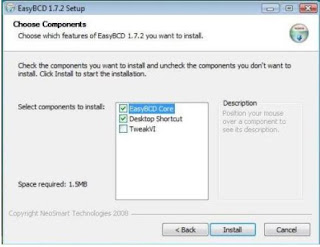



 Restart the machine. Now your machine is capable to dual boot. Use arrow keys
Restart the machine. Now your machine is capable to dual boot. Use arrow keys
